PagerDuty
Lumigo integrates with your PagerDuty instance, allowing you to receive live alerts. To integrate with PagerDuty, open your PagerDuty console and follow the steps below.
1. Set Up Event Orchestration in PagerDuty
- Log in to your PagerDuty account.
- From the AIOps menu, go to Event Orchestration.
- Create a new event orchestration by clicking on New Orchestration.
- Give your event orchestration a name (e.g., “Lumigo Alerts”) and click Save.
- Navigate to Service Routes and create a New Service Route for routing Lumigo alerts. Save the form when completed the routing rule.
- Copy the Integration key from the orchestration details under Integrations section.
Learn more about Event Orchestration Set Up at PagerDuty documentation.
2. Integrate PagerDuty with Lumigo
- Log in to your Lumigo account.
- Navigate to Settings > Integrations.
- Click on the PagerDuty option and paste the Integration Key you copied earlier.
- Click Integrate.
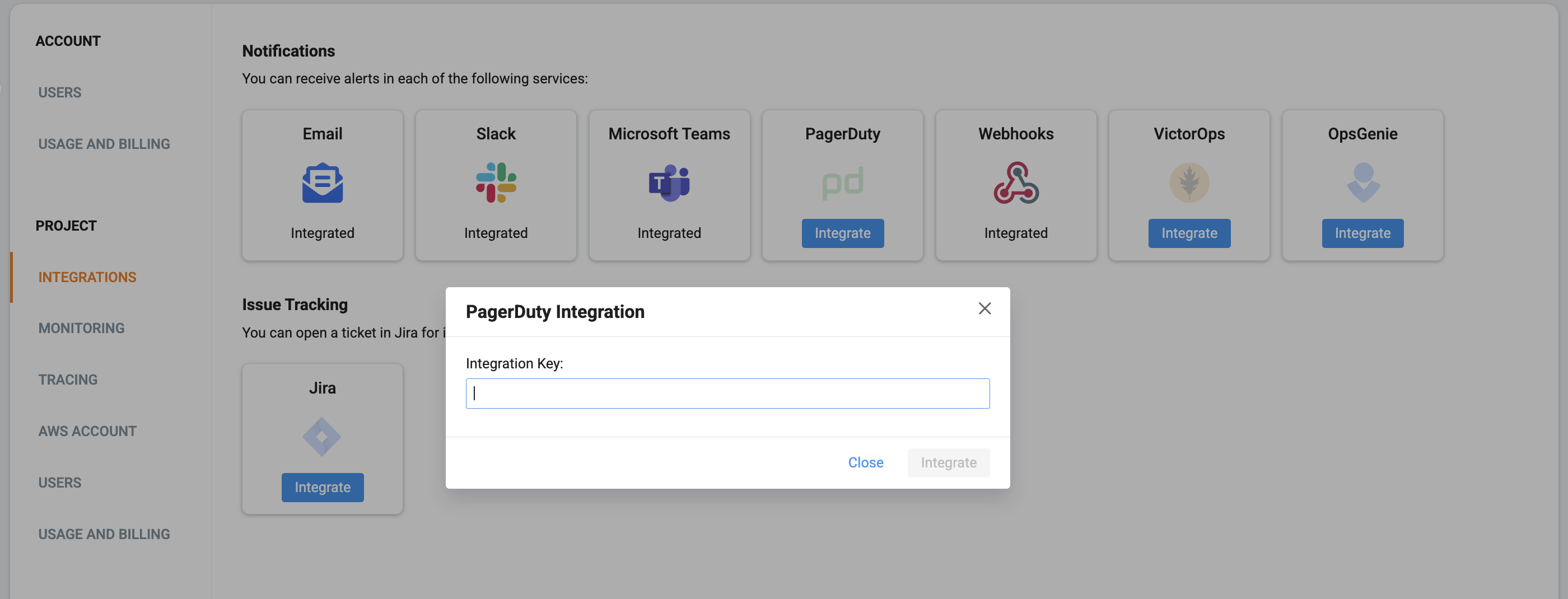
Your PagerDuty integration is ready to go! You can now create Lumigo alerts and set your PagerDuty as your notification destination. Learn more about Lumigo alerts.
Test AlertUpon completing this step, a test alert will be sent to your PagerDuty account. If you haven't received the test alert in PagerDuty, it’s possible the event has been suppressed. In that case, check the Service configuration in PagerDuty to ensure the routing rules are set correctly.
PagerDuty Event Rules End-of-LifePagerDuty Event Rules are scheduled to end-of-life on January 31, 2025. Existing integrations with Event Rules will continue to work properly, but they will no longer be editable. You can easily migrate to Event Orchestration by following PagerDuty instructions .
Important: The migration process should not change the integration key, and your Lumigo integration should continue working as expected. However, it is recommended that you double-check the new orchestration integration key to ensure it matches the one configured in Lumigo. You can verify this in Lumigo at Settings > Integrations.
Something not working?Please contact our support via our email or intercom if you encounter issues with integrating pager duty in Lumigo.
Updated 4 months ago