Microsoft Teams
Microsoft Teams Integration (Default)
Lumigo integrates with Microsoft Teams so you can receive live alerts. To set up the integration, follow the steps below:
- From the bottom left of your project's sidebar, click Settings > Integrations.
- Under Microsoft Teams, click "Integrate".
- Ask the tenant admin of your Microsoft Teams to authorize the integration by following the link:
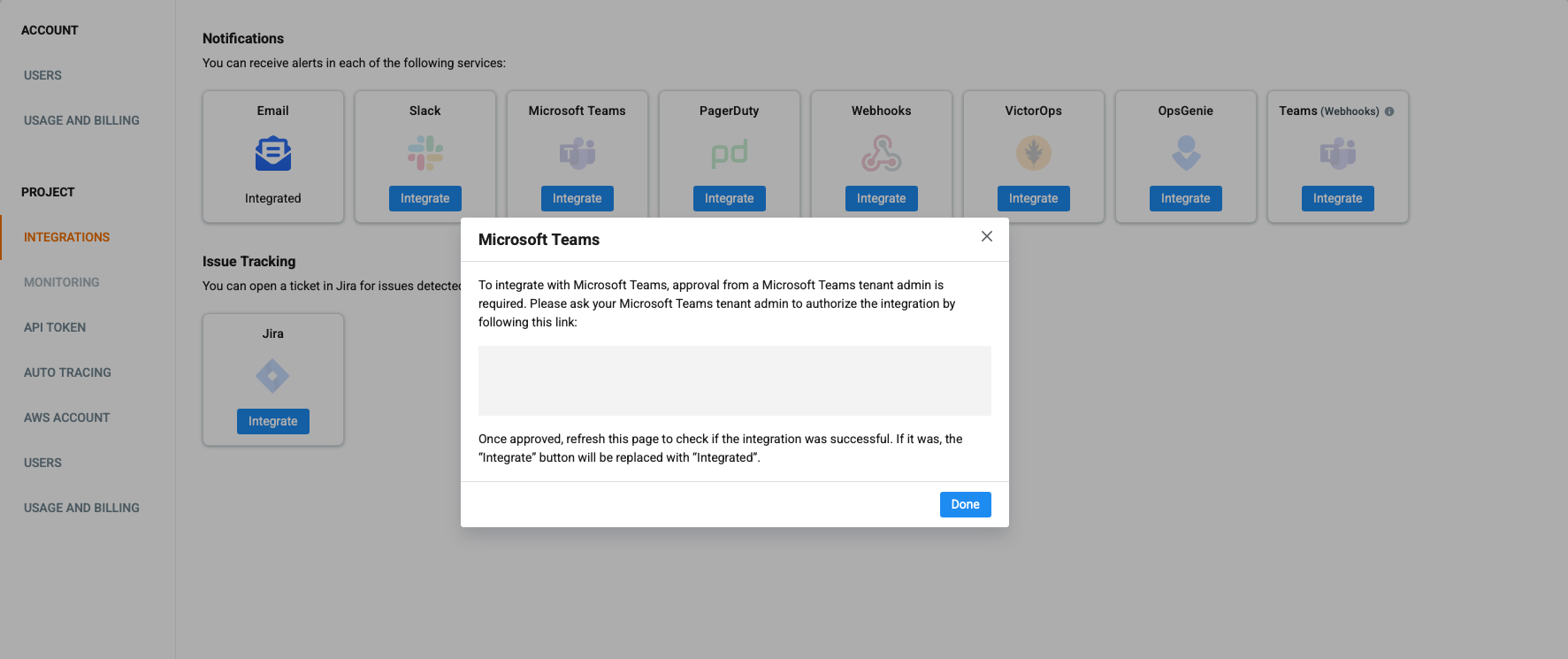
- Once done, if successful, it should say 'Integrated'.
Microsoft Teams Webhooks Integration
Lumigo also allows for integration with Microsoft Teams through webhooks to allow you to receive live alerts. This is the less recommended version, due to Microsoft migrating away from the usage of webhooks. To integrate with Teams Webhooks follow the steps below:
- From the bottom left of your project's sidebar, click Settings > Integrations.
- Under Teams (Webhooks), click "Integrate".
- Enter your Microsoft Teams webhook URL in the provided field.
- Click “Integrate”.
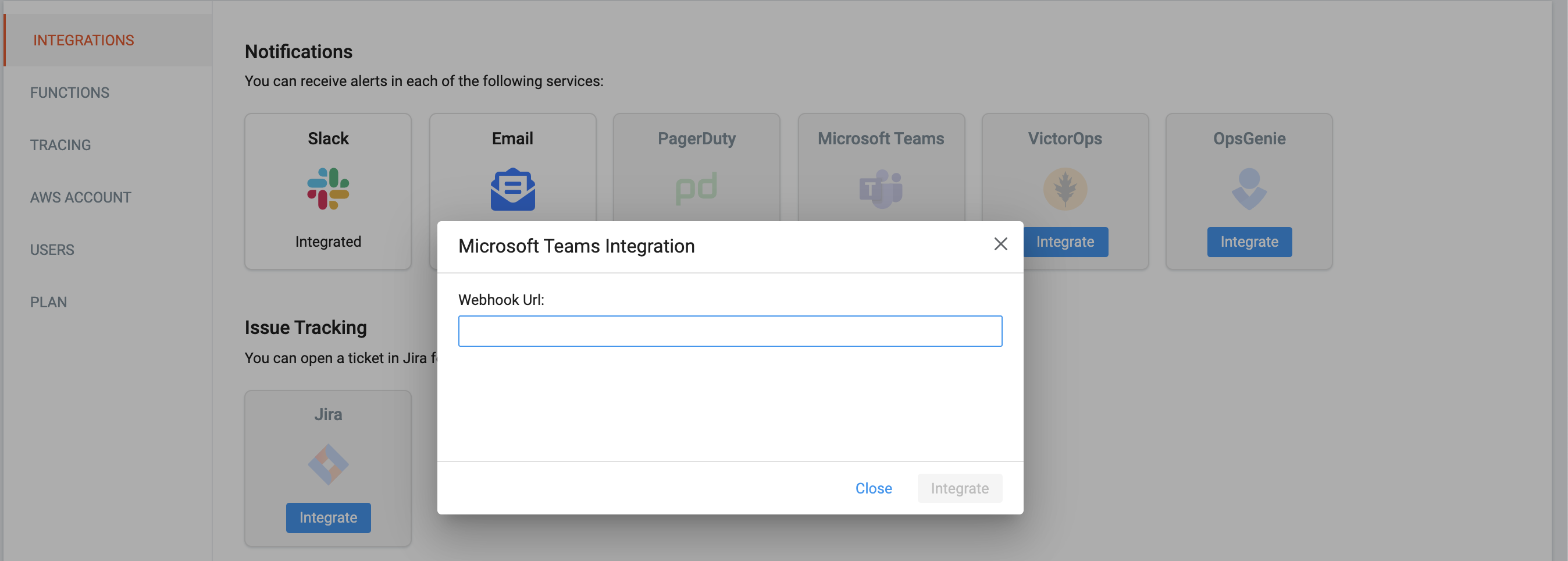
- Once done, if successful, it should say 'Integrated'.
Need help with this feature?We’re happy to help! Contact us by clicking the Intercom button in the lower-right-hand corner of your screen, or by emailing us at [email protected].
Set up and Manage Alerts
Once you have connected Lumigo to Microsoft Teams, you can create and edit your Alerts. Click Alerts, and follow the following steps:
- Select Microsoft Teams as a notifications service.
- Define the notifications preferences.
- Click "Save Alert".
Updated 4 months ago