Alerts
Alerts allow real-time monitoring of your environment and provide visibility into performance metrics and exceptions.
The Alerts page displays your alerts, their types, applied resources, and notification preferences.
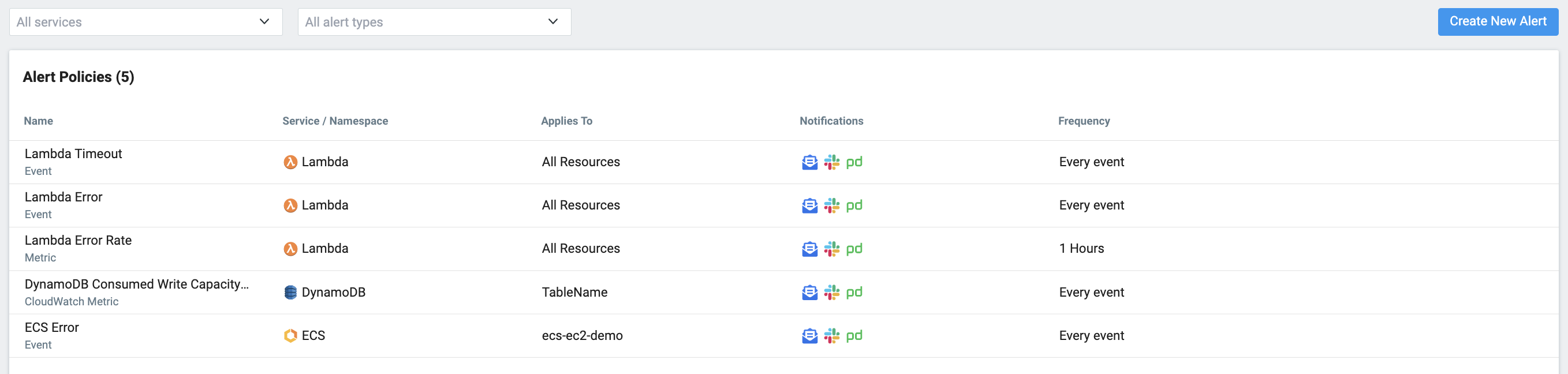
There are several types of available alerts with customizable triggers and integrations.
Event Alert
Triggered when a event occurs that matches the alert condition. For example, when an ECS service throws an exception or a Lambda function times out.
Metric Alert
Triggered when a metric exceeds a specific threshold for a specified period of time. Metrics are an aggregation of event occurrences over time. For example, the error rate of a Lambda function increases by 10% over the last 10 minutes.
CloudWatch Metric Alert
Triggered when a CloudWatch metric exceeds a specific threshold for a specified period of time. For example, the number of messages added to an SQS queue is greater than 10 in the last 10 minutes.
Creating Alerts
To create alerts:
- Navigate to Alerts and click Create New Alert.
- Select the type of alert you want to create.
- Select the service and resources to which the alert applies.
- Specify the condition that will trigger the alert.
- Click Save
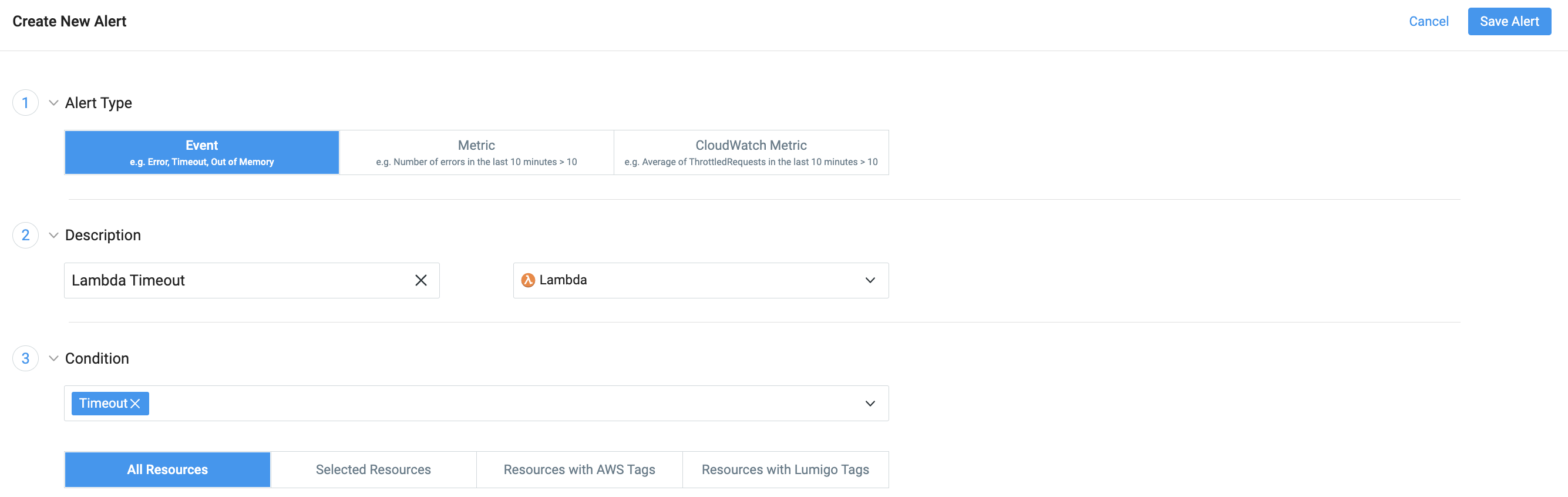
Notifications
Notifications are contextual messages sent to specified destinations when an alert is triggered. The notification includes a description of the issue and a link to the Lumigo Platform, which provides a jumping off point for further investigation.
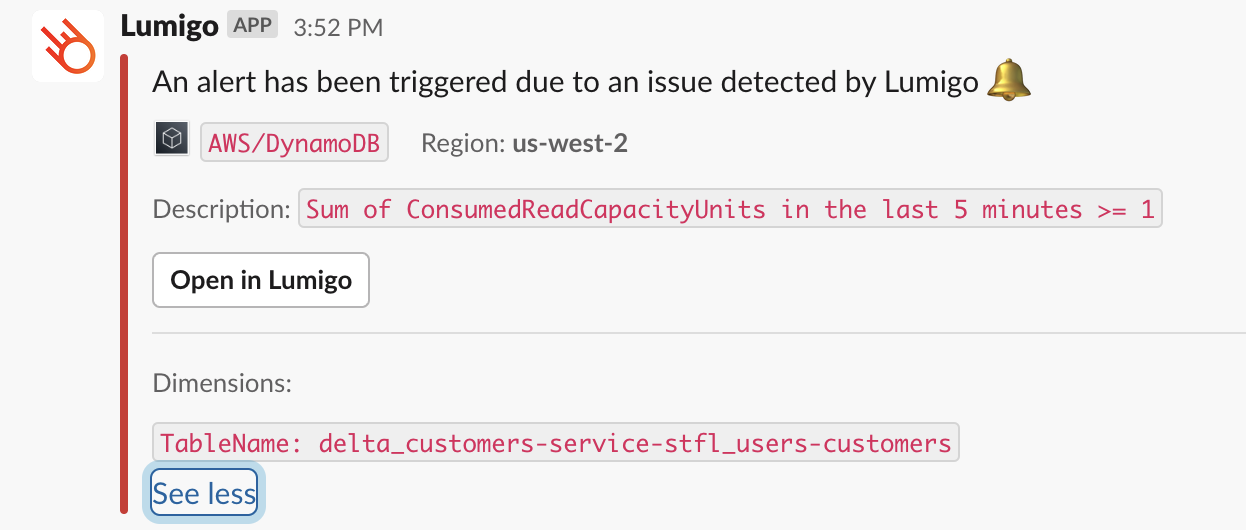
Learn more
Create Event Alert
Learn how to create alerts that keep you informed about errors and exceptions.
Create Metric Alert
Learn how to create alerts that keep you informed about performance issues.
Create CloudWatch Metric Alert
Learn how to create alerts that keep you informed about AWS services.
Notifications
Learn about the types of notifications and how to manage them.
Updated 4 months ago