Jira
Your Lumigo dashboard can integrate easily with JIRA. To get started:
- Navigate to the Integrations page.
- Under JIRA, click on "Integrate".
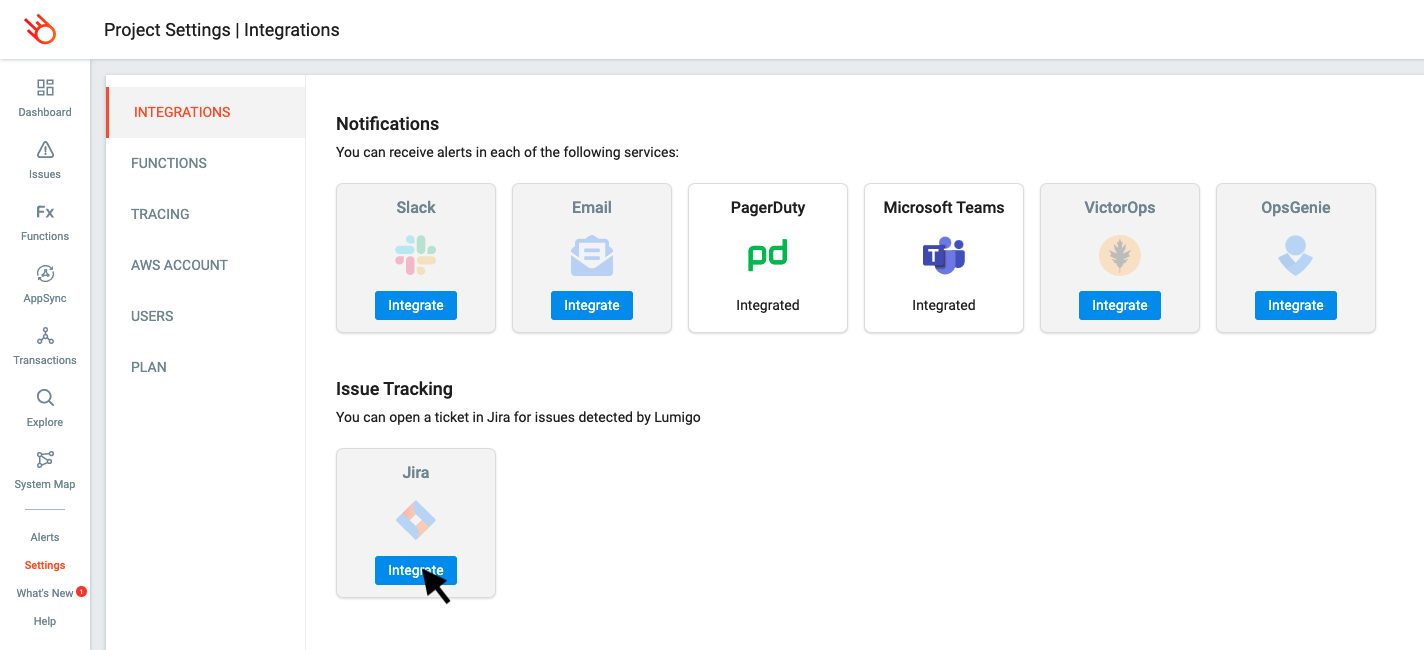
- Fill in the following fields:
- Project ID - How to Extract Project ID
- Issue Type - How to Extract Issue ID
- Default Reporter - To find your accountId is to click on your Jira icon on the sidebar and then on the "Profile" link. In the URL you can find your accountId after the last "/" :
https://****.atlassian.net/people/5bb7ad0ccc53fd0760103780
Jira URL - https://your-site-name.atlassian.net
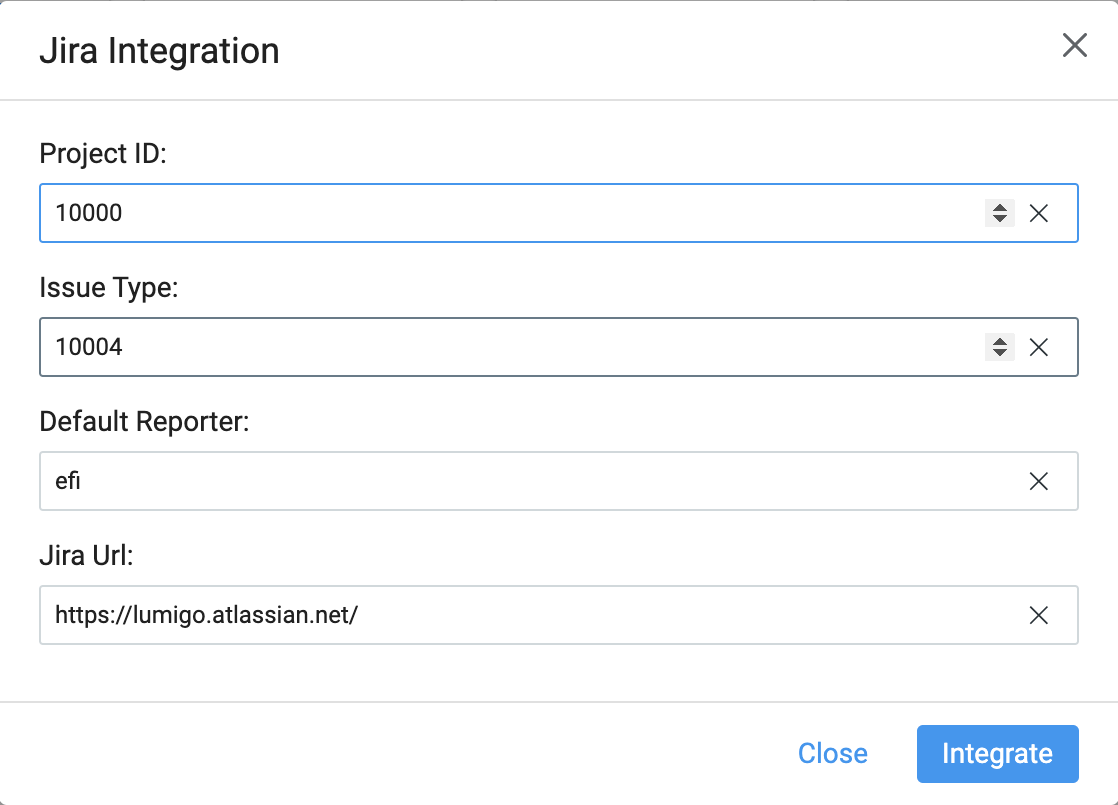
- Click on "Integrate"
You’re now ready to fast-track your issues in your AWS Lambda functions into your ticket pipeline in JIRA.
Creating a JIRA ticket from an issue
With JIRA integration completed, you can pre-populate critical data from Lumigo into a JIRA ticket creation form. To create the new ticket:
- Open the Issue’s page from the Lumigo Dashboard.
- Select the relevant issues, and click on "Create Jira Ticket":
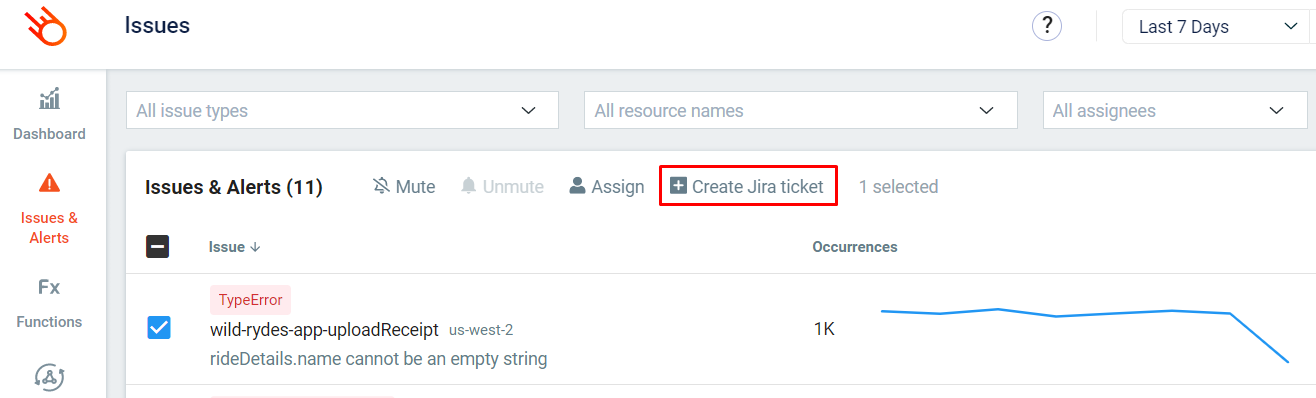
Once this is completed, you are brought to a JIRA issue creation form, with details of the issue from Lumigo prepopulated in the appropriate fields.
Admin Permissions RequiredTo change project configurations, you must have Admin permissions.
Need help? Please contact us by clicking the Intercom button in the lower-right-hand corner of your screen, or by emailing us at [email protected].
Updated 4 months ago