Integrations
Overview
You can effortlessly integrate Lumigo with multiple tools and services you use to receive and manage alerts. You can also share and track issues detected by Lumigo. Some of the services you can integrate Lumigo with are Slack, Email, Microsoft Teams, Jira and others. This allows you to have quicker resolutions to alerts and issues.
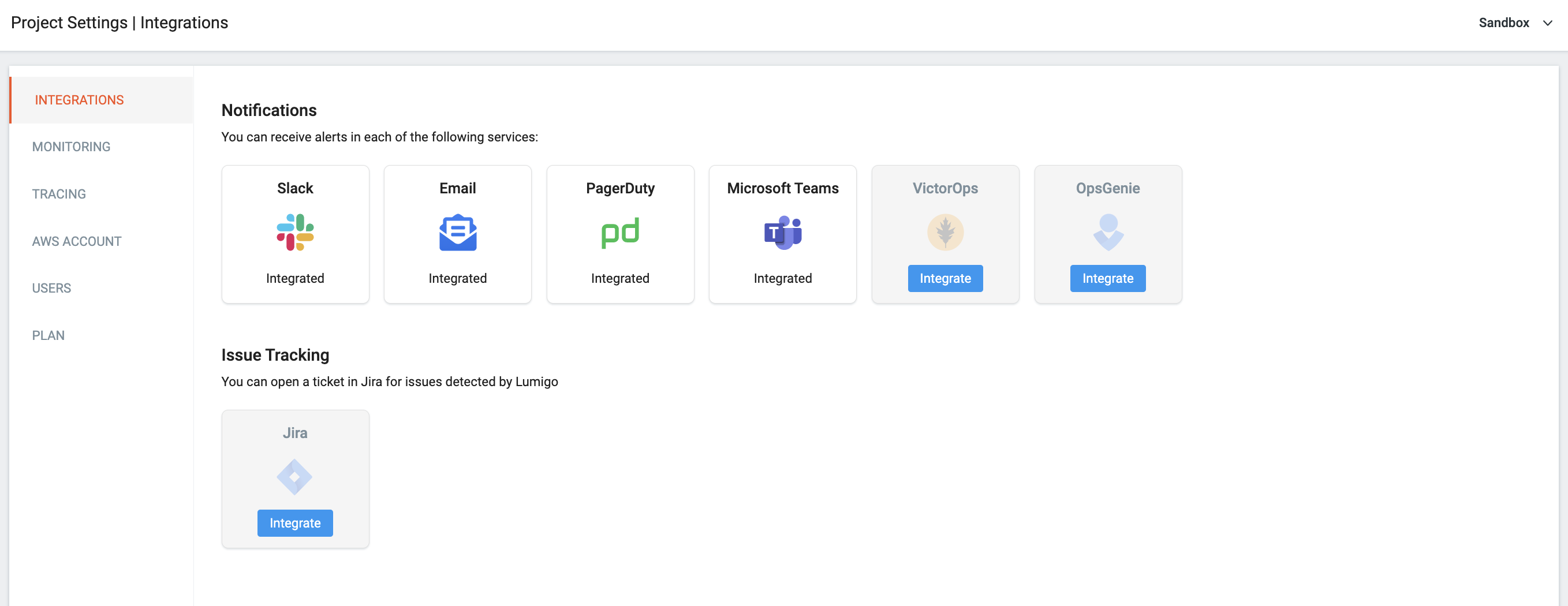
Notifications
The Notifications section shows the various notification services that you can integrate with Lumigo. To integrate a channel, click the respective icon and follow the instructions:
- Email: Enter the email address of the recipient of the notification.
- Slack: Click Integrate and configure the integration in the Slack application.
- PagerDuty: Click Integrate and enter the Integration Key.
- Microsoft Teams: Click Integrate and enter the Webhook URL.
- VictorOps: Click Integrate and enter the Endpoint Key and Routing Key.
- OpsGenie: Click Integrate and enter the Webhook Url and click Integrate.
If your channel has already been integrated, you can edit or delete it.
- To edit the parameters of an already integrated channel, hover your mouse pointer over the word Integrated, click the edit icon and make the desired changes.
- To delete the integration with any channel, hover your mouse pointer over the word Integrated, and click the trashcan icon.
Have all of your notification channels configured? Manage your Alert Policies.
Tracking Issues With JIRA
The Issue tracking section shows the option to integrate Jira with Lumigo. The Jira icon indicates whether the Jira has already been integrated or awaits integration. To enable tracking issues in Jira with Lumigo, click Integrate and enter the following parameters:
- Project ID: The unique identifier of the project.
- Issue Type: The type of issue you are tracking.
- Default Reporter: Whoever is the default reporter for the issue. By default, this is your user.
- Jira URL: The link to the Jira page.
If the Jira has already been integrated, you can edit or delete it.
- To change the parameters of the Jira integration, hover your mouse pointer over the word Integrated, and click the edit icon and make the desired changes.
- To delete the Jira integration, hover over your mouse pointer over the word Integrated, and click the trashcan icon.
Missing your preferred tool?Contact our support via Intercom or directly by email to see if it's possible to integrate it with Lumigo anyway.
Updated 4 months ago