OpsGenie
With Opgenie as your alerts monitoring tool, you can easily integrate it with Lumigo and keep receiving all your Lumigo notifications with ease.
To do so, do the following:
- Open Opsgenie.
- Navigate to Teams > Add team. The Add team screen appears.
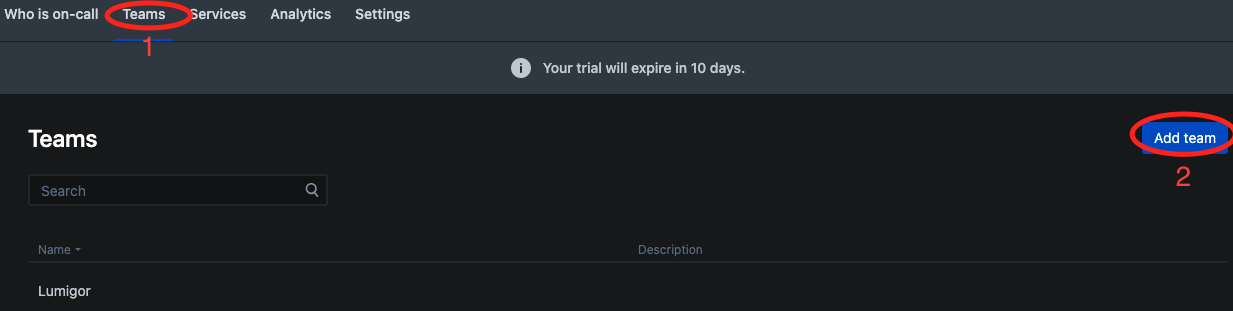
- Enter the details on the Add team screen. Then, click Add team.
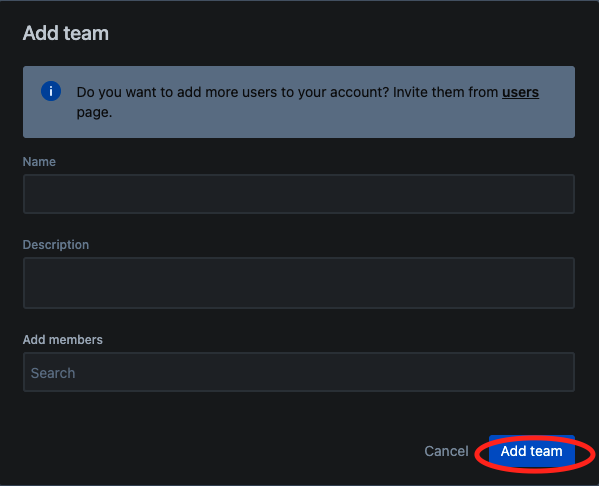
- On the Teams screen, click on the newly created team:

- Click Integrations in the menu on the left and then click Add integration on the top-right corner of the screen.

- Enter API in the search field on the Add integration screen and select the API icon from the search results displayed below it.
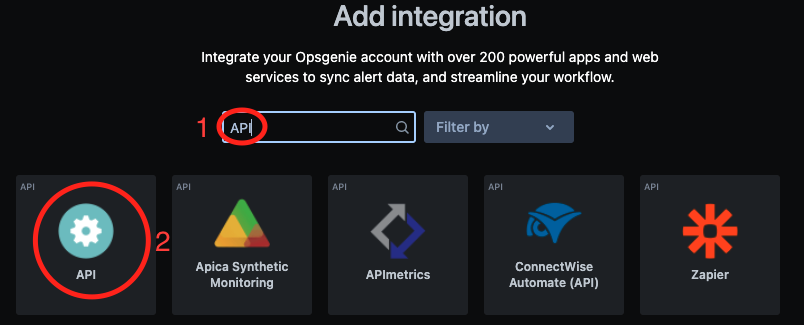
A new page opens that displays the details of the integration and rules for that integration. Feel free to make any changes you need.
- Copy the API Key, then click save integration at the end of the page.

- On the Lumigo dashboard, navigate to Settings > Integrations.
- Under OpsGenie, click Integrate.
- In the Webhook Url field, paste the API key you copied from Opsgenie.
Click Integrate.
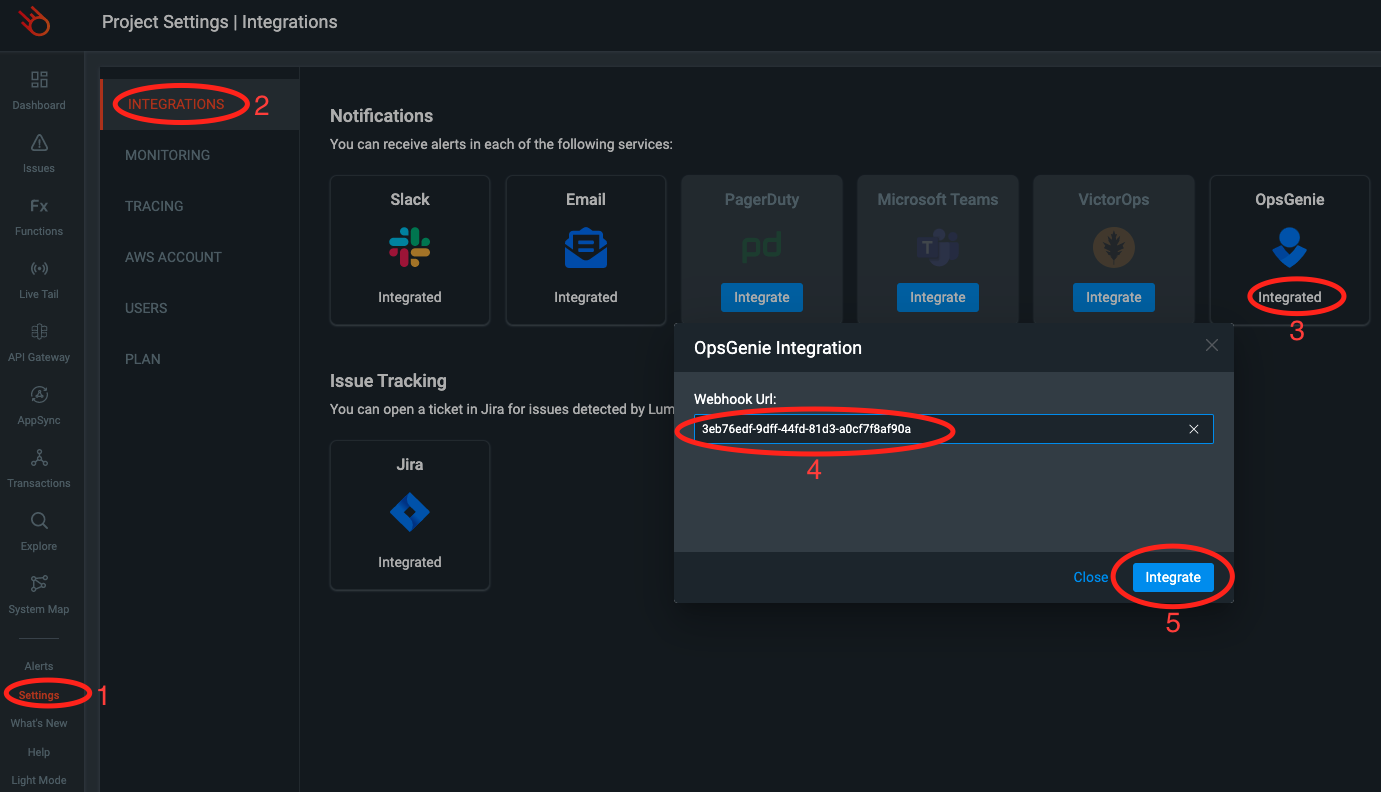
In alerts, you can now select Opsgenie as your notification tool.
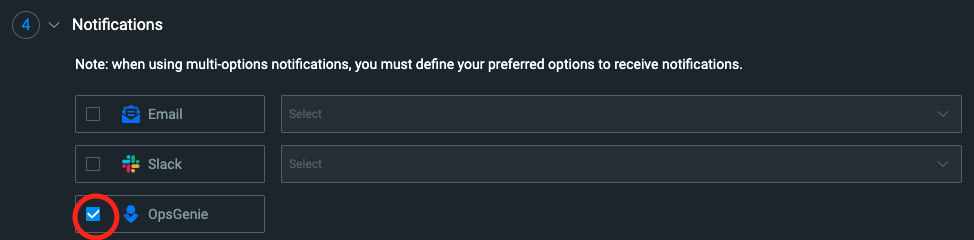
Need help with this feature?We’re happy to help! Contact us by clicking the Intercom button in the lower-right-hand corner of your screen, or by emailing us at [email protected].
Updated 4 months ago