Monitoring & Tracing
Overview
Lumigo allows you to manage your accounts by monitoring and tracing. The former allows you to choose which functions to monitor with a set filter, while the latter provides the option to do either automatic or manual tracing of functions.
Monitoring functions
By default, all Lambda functions in your AWS account are monitored.
This section lets you choose the Lambda functions you want to monitor. The filter you set is applied to all the screens across the Lumigo platform (for example, dashboard, issues, transactions, and so on).

To configure monitoring, navigate to Settings > Monitoring, and do the following to choose the functions you want to monitor:
- Enter your filter expression (see syntax below).
- Review the updated list of functions when the filter is applied.
- Click Apply Filter to save the filter.
name:<function name>
Filters the functions based on the name provided. For example, name:dev
region:<region>
Filters the functions based on their region. For example, region:us-west-2
aws_tag:<key>:<value>
Filters the functions based on tag key and value. For example,aws_ tags:env:prod
You can use logical operators such as OR/AND to create more complex filters. For example:
name:dev AND region:us-west-2
Need advanced filtering?You can use regular expressions (regex) to filter your functions.
For example:
to exclude all functions containing "dev" in their name: (?!.*dev)^.*$Configuring Tracing
As an administrator, you can configure settings for automatic tracing of the Lambda functions.
To configure tracing, navigate to Settings > Tracing.
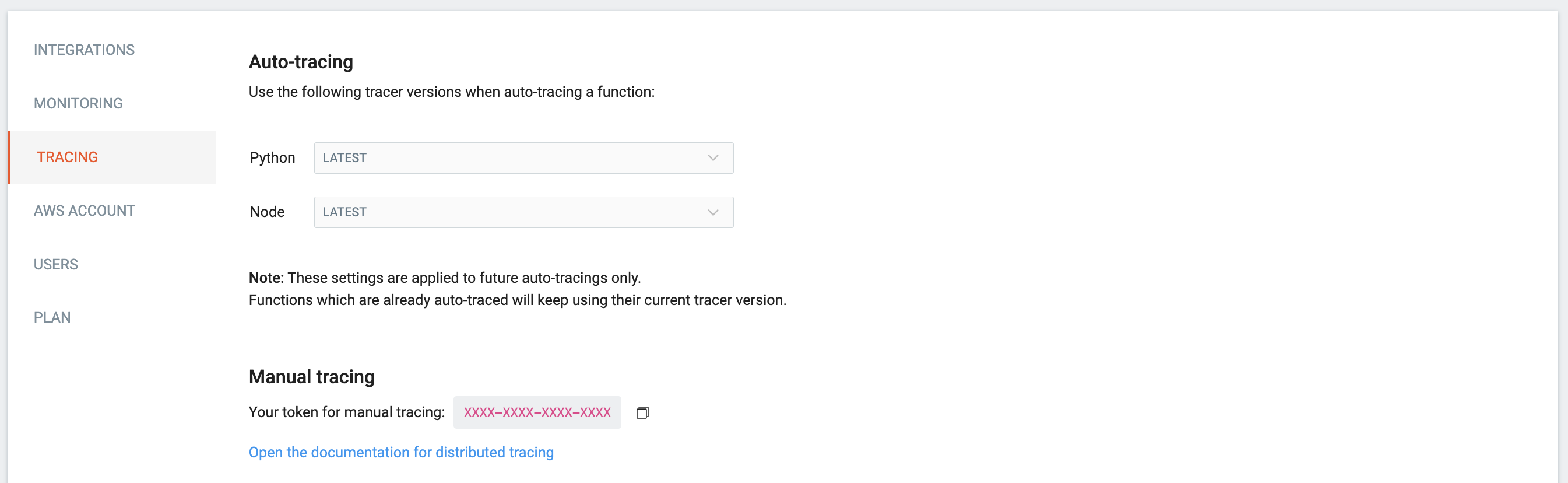
Auto-Tracing
By default, the latest tracer versions are used. If you wish to use different versions, select the tracer versions from the Python and Node drop-down lists.
Saved settings will be applied to future operations, and will not affect Lambda functions that have already been instrumented.
Manual-Tracing
You can copy your token for manual tracing from this section. Click the copy icon to manually copy your token.
Updated 4 months ago