AWS Lambda automatic instrumentation (Auto Tracing)
By using Lumigo lambda layer our auto-tracing feature automatically adds the Lumigo tracer to your functions, instrumenting your entire code base, without changing a single line of code.
Supported RuntimesAuto-tracing is supported in the following runtimes:
- Python - 3.6 and above
- NodeJS - 10.x and above
Auto-tracing will not be available if your runtime is not supported, but you can still receive the same benefits of Lumigo through manually instrumenting your functions.
Adding Auto-Tracing with the Lumigo UI
You can easily add auto-tracing to any supported function runtime from your Lumigo Dashboard:
- Go to “Functions” page
- Select the functions you wish to trace
- Click the “Auto trace”
You can also trace individual functions using the trace toggle.
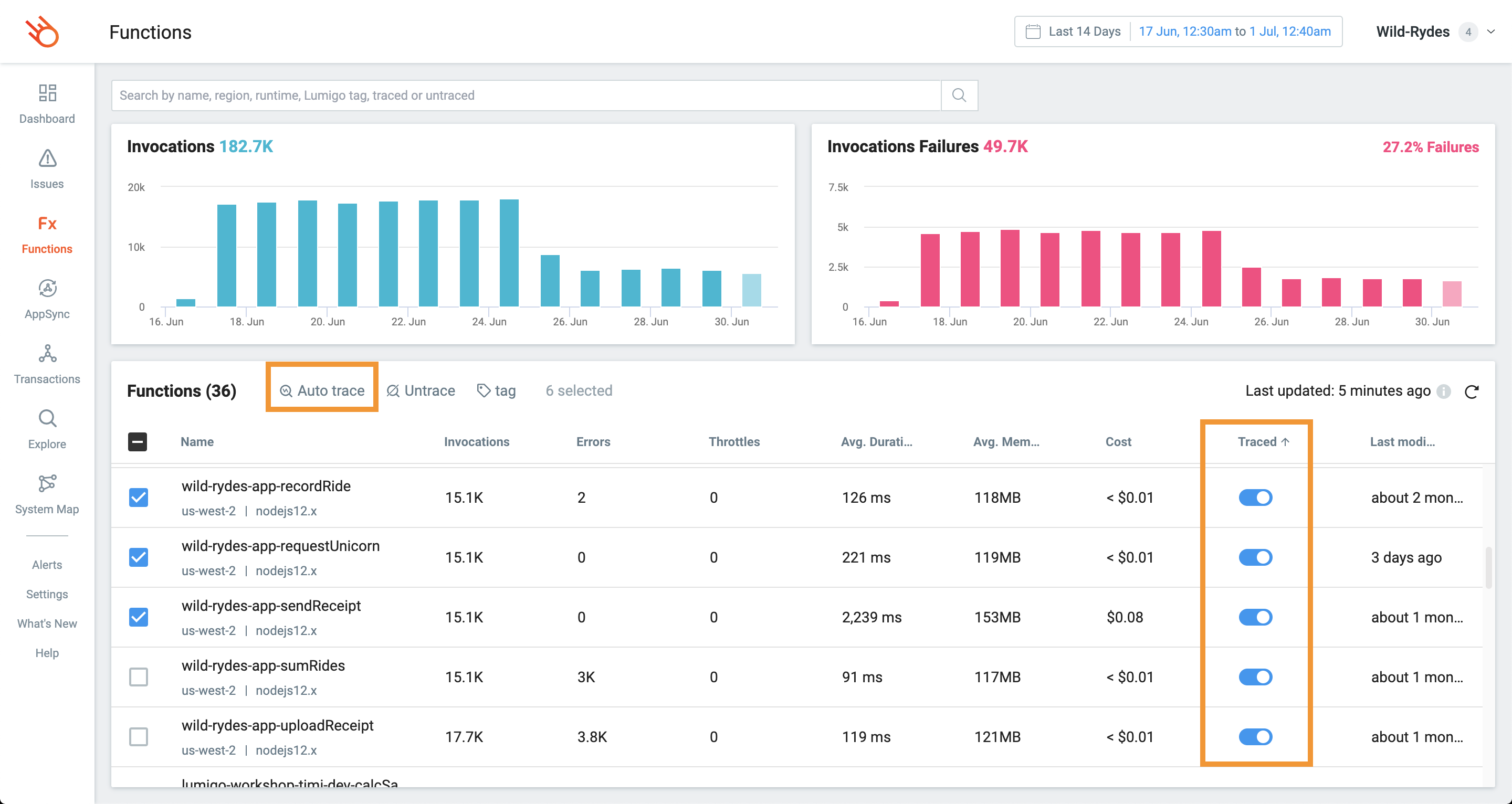
Auto-Tracing with AWS Tags
You can add auto-tracing to any supported function runtime by flagging them using AWS Tags. To do so:
- Open the configuration for your AWS Tags
- Create the tag
lumigo:auto-traceand set the value totrue - Apply the tag to your Lambda function
- Wait 15-20 minutes for the changes to propagate
Lumigo will now automatically report statistics on your Lambda function!
Removing Auto-Tracing with AWS Tags
Removing auto-tracing with Tags is as straightforward as adding the tags to your function.
- Open your tag configuration in the AWS Dashboard
- Remove the tag from your auto-instrumented Lambda function
- Wait 15-20 minutes for changes to propagate
Lumigo will automatically stop reporting statistics on the function.
You can also set the tag value of lumigo:auto-trace to false to disable all Lumigo auto-tracing activity from AWS Tagging.
Advanced SettingsThe advanced settings are available in Settings > Monitoring & Tracing. Use these when working with advanced configurations, such as when incorporating a pinned tracer version or using advanced print settings.
You may disregard this message if you see it. This message is shown due to a known issue with the AWS console.
Updated 12 months ago