Integrating With Slack
Overview
Lumigo can be integrated with Slack, allowing you to receive live alerts and chat with Lumigo Copilot right from Slack.
Integrating Slack
Start by setting up the integration. Follow these steps:
- From your project's sidebar, click Settings > Integrations.
- Under Slack, click "Integrate". You will be redirected to a permission approval page.
- Verify that the correct Slack workspace is selected on the drop-down in the top-right corner.
- Click “Allow.”
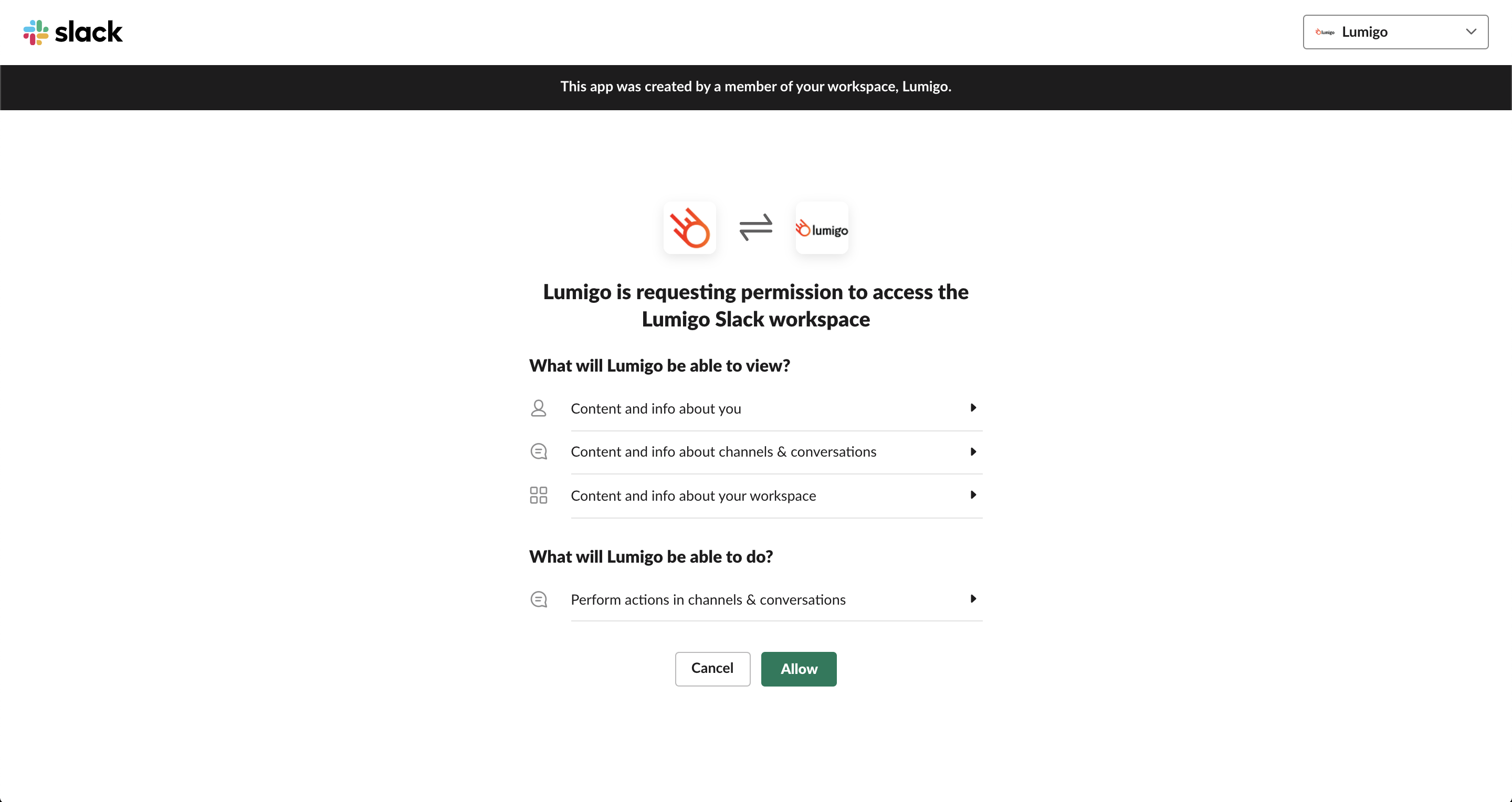
- It should now say "Integrated" where the "Integrate" button used to be on the Slack integration tile. If you still see the Integrate button, try refreshing the page.
Upgrading the Slack integration
If you integrated Lumigo with Slack before February 2025, you might need to upgrade the integration to ensure you continue to receive alerts on Slack. The legacy integration will be deprecated by Slack, and no longer work in November 2026.
With the new upgraded Slack integration, you can also chat with Copilot right from Slack.
Upgrading is a simple process. Go to the Integrations page, and you will see an "Upgrade" button on the Slack tile. Click it and approve the permission request.
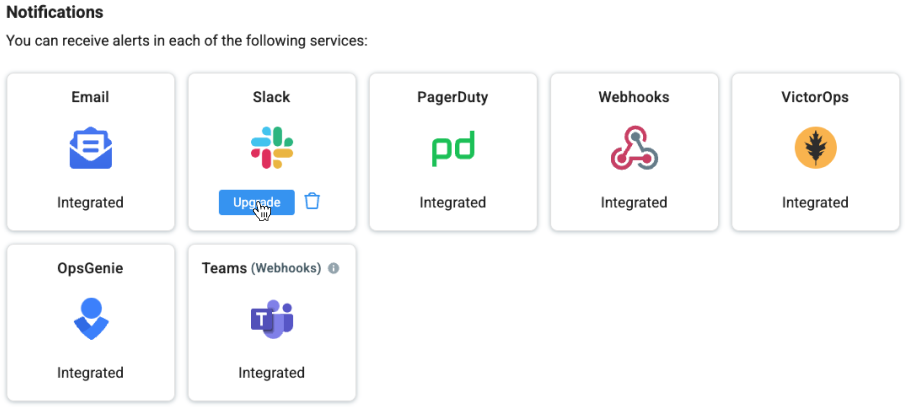
How to tell if you need to upgrade: If you don't see an "Upgrade" button, and instead the Slack tile says "Integrated" - you don't need to upgrade.
Changes to private channels: If you have an alert set up to send notifications to a private Slack channel, follow the instructions below on how to send alerts to private channels.
Set up an alert
To configure an alert to send a Slack channel notification, first navigate to Alerts, and then tick the Slack notification option as part of an alert setup. If the channel you want to send the notification to is a private channel, continue reading the section below.

Private channels
To send alerts to private channels, first make sure that you have the upgraded version of the Slack integration. If you integrated Lumigo with Slack before February 2025, read above on how to upgrade .
If you don't see the channel in the drop-down list of channels on the alert configuration page, this means you need to add the Lumigo app to that channel first. Go to Slack, open the private channel, and start writing /add app in the message box. Select the "Add apps to this channel" option, and add the app called Lumigo.
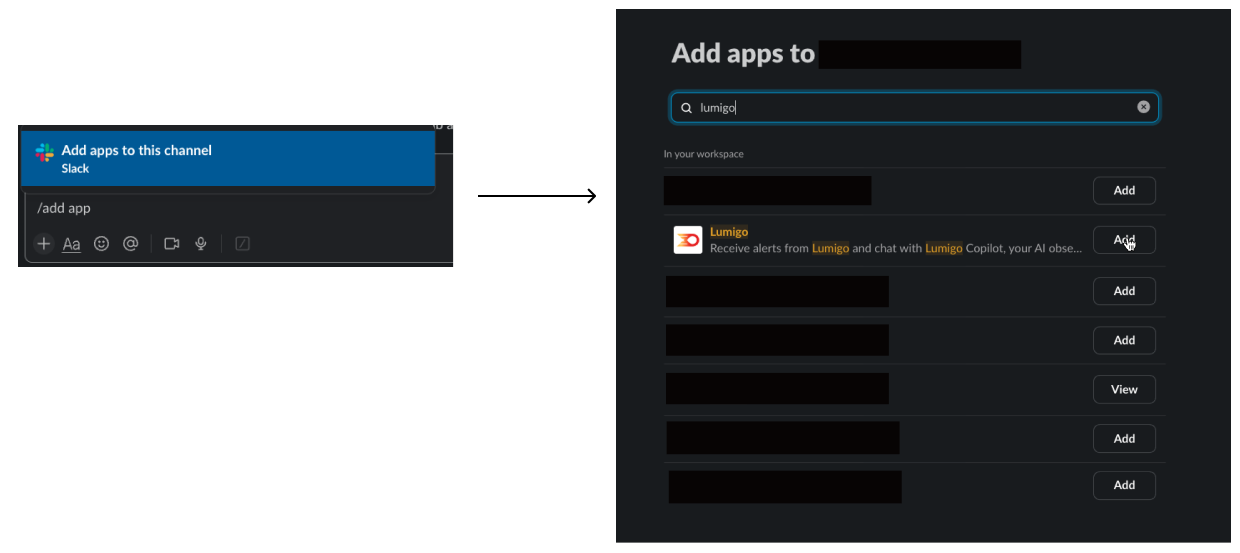
Updated 4 months ago