Alert Notifications
Overview
Notifications are contextual messages sent to customer-specified channels when an alert is triggered. The notification includes a description of the issue and a link to the Lumigo Platform, which provides a jumping-off point for further investigation.
Currently supported notification channels:
To manage integrations with these channels, navigate to Settings > Integrations.
Manage notification settings
To configure notifications:
- Navigate to Alerts and click Create New Alert.
- Select the notification channels.
- Select the notification frequency

Notification frequencyEvery event means a notification will be sent every time the alert occurs.
The other choices specify a delay after the first time an alert occurs for a specific condition before the notification is sent. During that delay, additional alerts for the same condition will not generate notifications.
Setting Up Alert Notifications
Start by integrating Lumigo with your preferred alert channel:
-
Go to Settings and click on Integrations
-
Integrate your preferred alerts channel following the on screen instructions
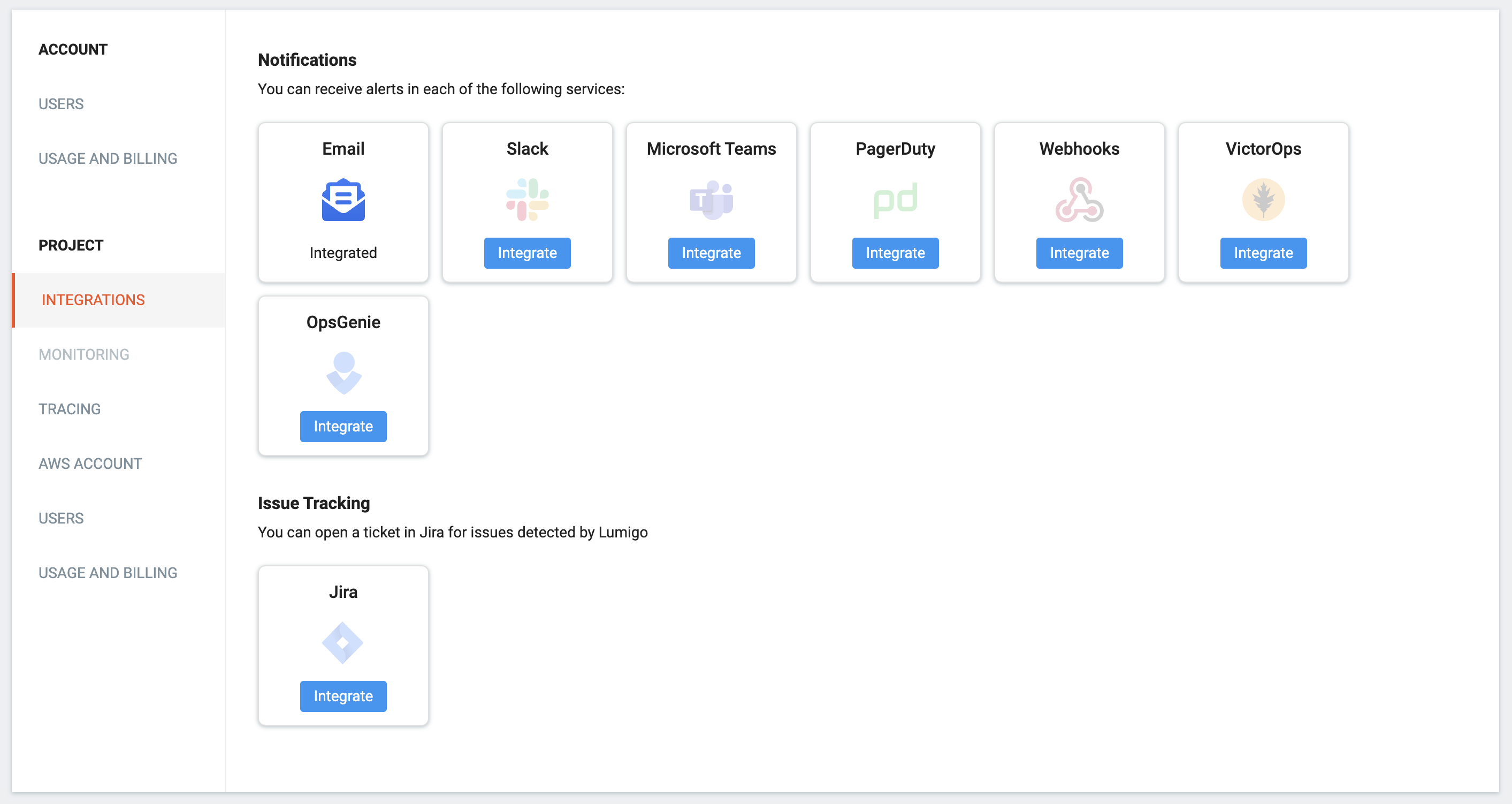
Learn more about Lumigo integrations in the full Integrations documentation.
Now create the alert rules and set it on:
-
Navigate to Alerts
-
Click on Create new alert
-
Select your preferred channel and follow the on-screen instructions.
There are several types of available alerts with customizable triggers and integrations. Learn more in the full Alerts documentation.
Prevent alert emails from going to spamWhile the spam filters for email providers are pretty good, sometimes they make mistakes in flagging emails as spam. Here's how to make sure alerts emails don't land in your spam folder:
Updated 4 months ago